How to register for accommodation
Read our step-by-step guide on how to register for accommodation at Goldsmiths.
Primary page content
Step 1: Visit the portal
Visit our portal to start the registration process. You will be taken to the webpage below, click on 'Do you need to register?'
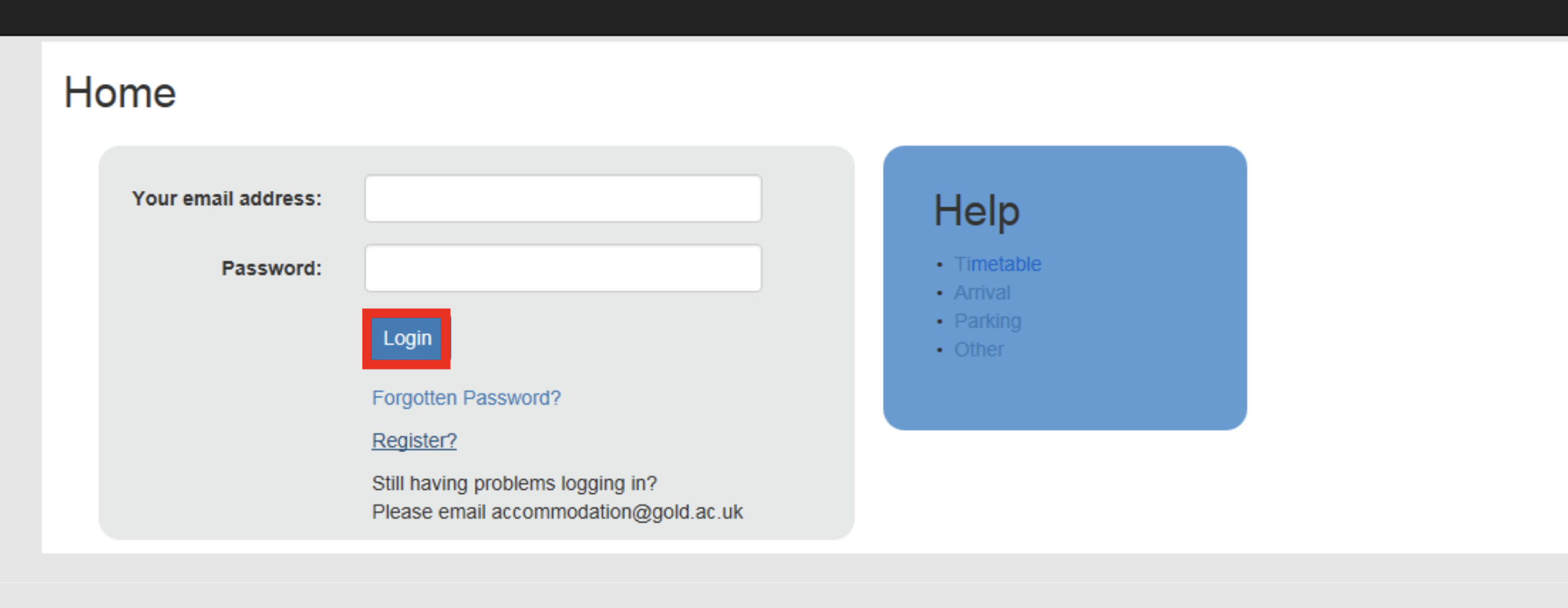
Step 2: Set up your account
You will then be taken to the Account Creation page:
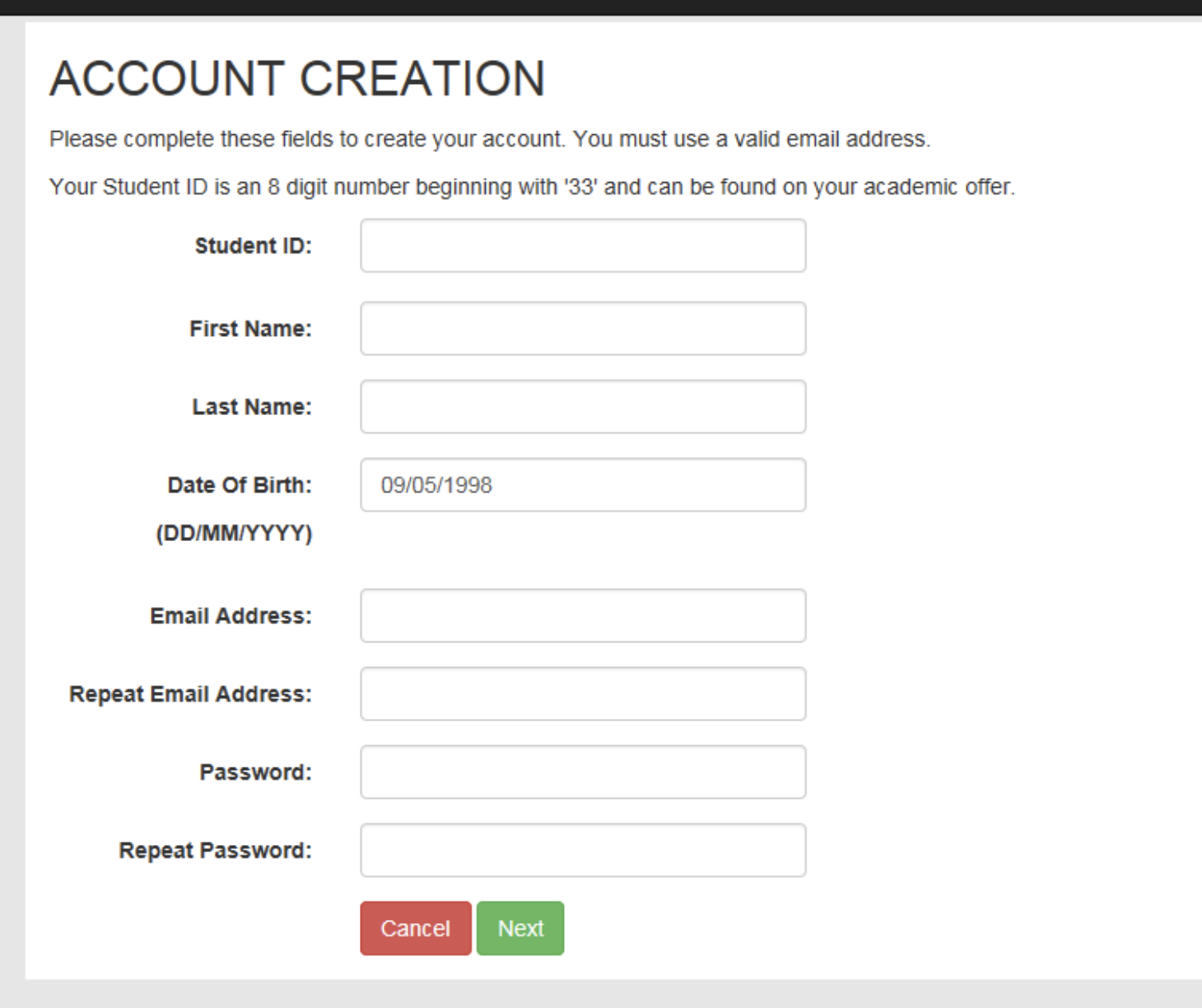
Please fill in all details. For your student ID, this is the 8 digit number beginning with “33” and should be on all your correspondence from the university. For your First name, please only enter your first name only. Please do not include any middle names as this may cause your registration to fail.
You will be asked to fill in an email address. Please use one that is checked regularly as all the correspondence from the Accommodation Office (accommodation@gold.ac.uk or halls@gold.ac.uk) will be sent to this email address.
Please note a very small number of email domains (gmx.de, AOL and BTinternet) have problems receiving our emails due to their security settings – this will include receiving the validation code as well as emails containing an offer of accommodation and you may wish to register using a different email address, as this may prevent you from receiving any prospective accommodation offer.”
Once you have filled in all of the fields, click 'next'
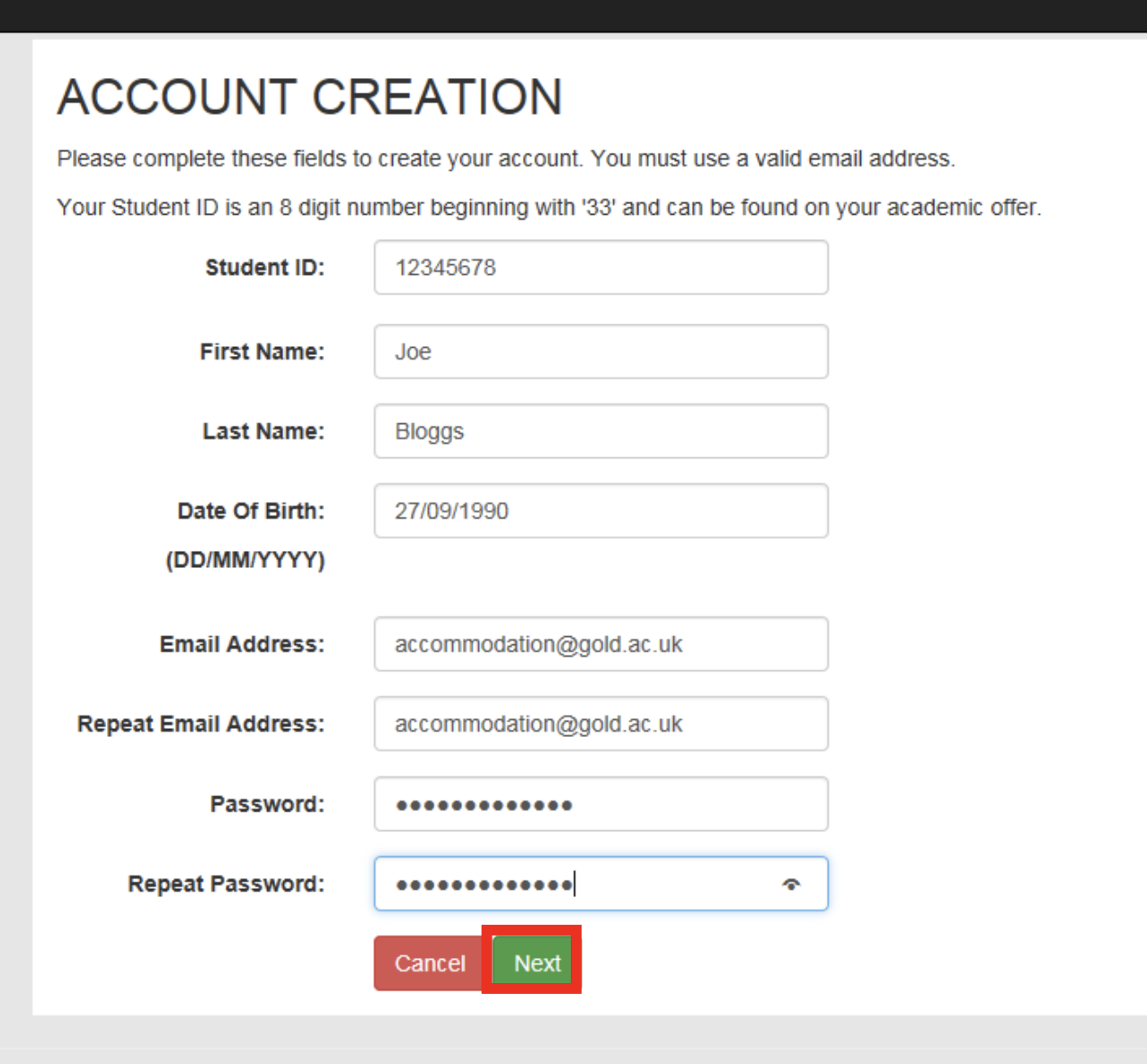
Step 3: Confirm your details
You will then be asked to confirm your details and then click finish.
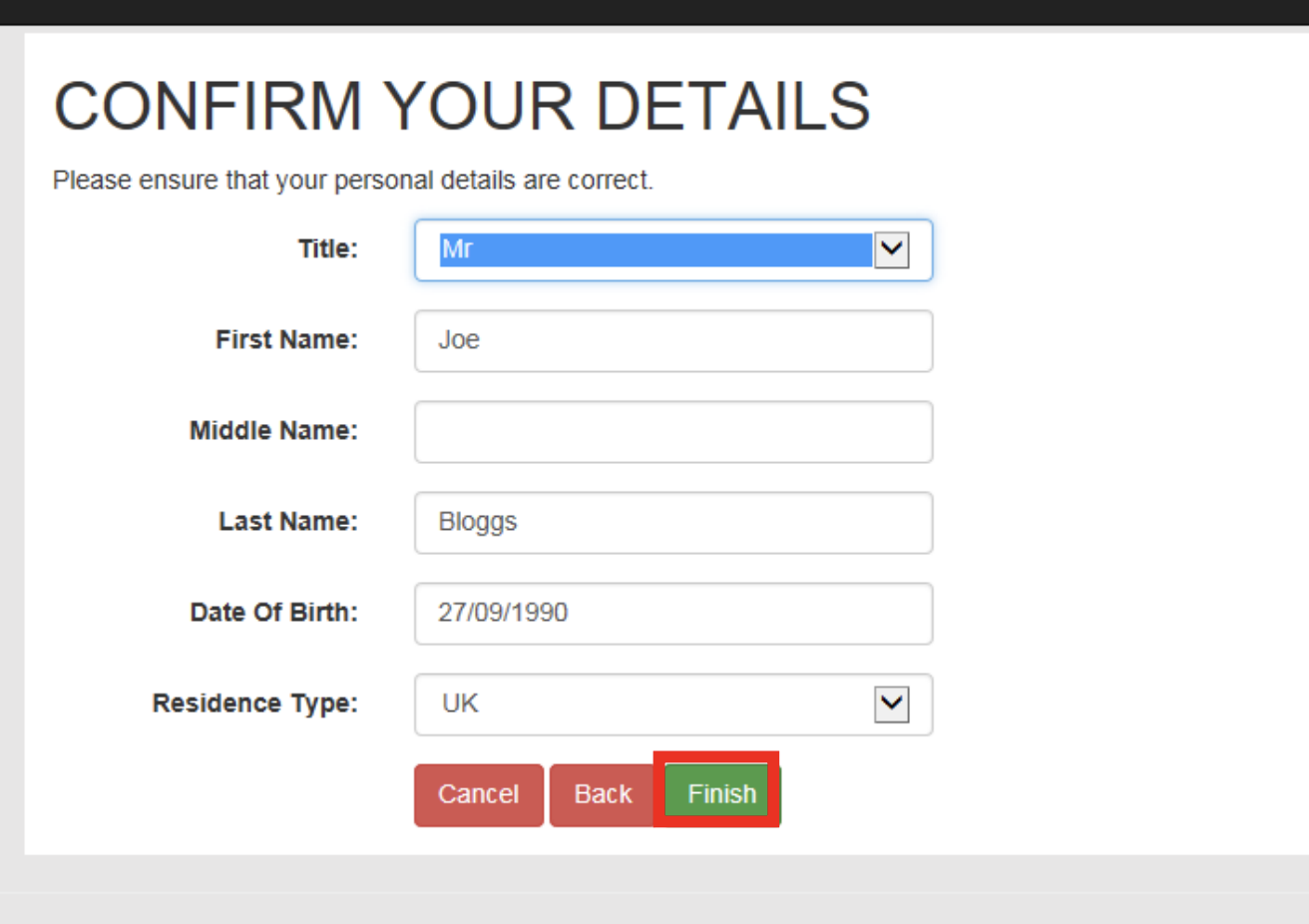
Step 4: Enter your validation code
You will then be taken to the following page to enter your validation code:
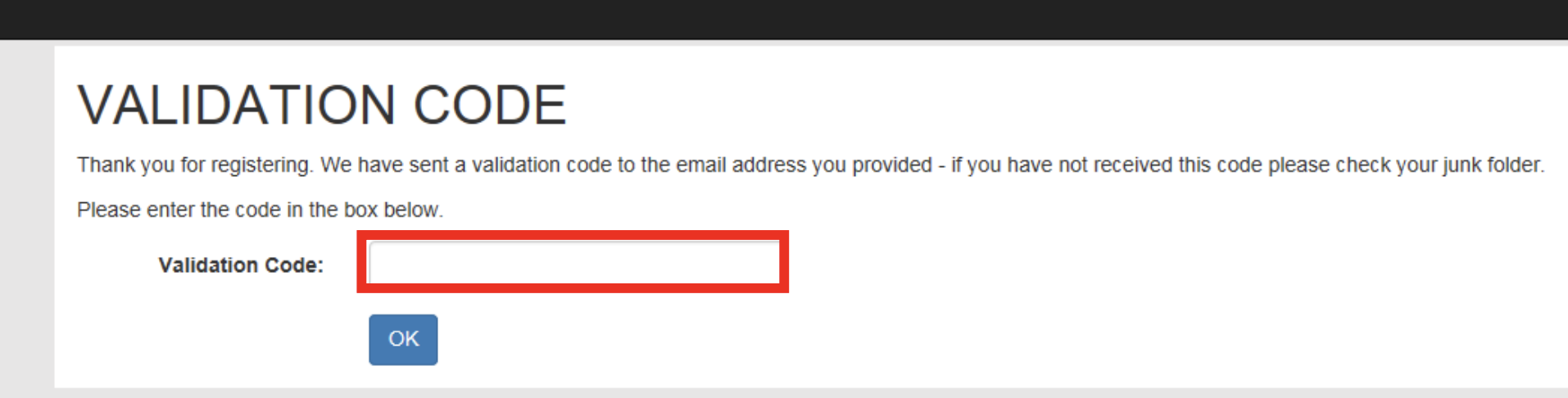
The validation code would have been emailed to the email address you registered with. It will look like the following: (Please check your Junk Mail if you haven’t received this email.)
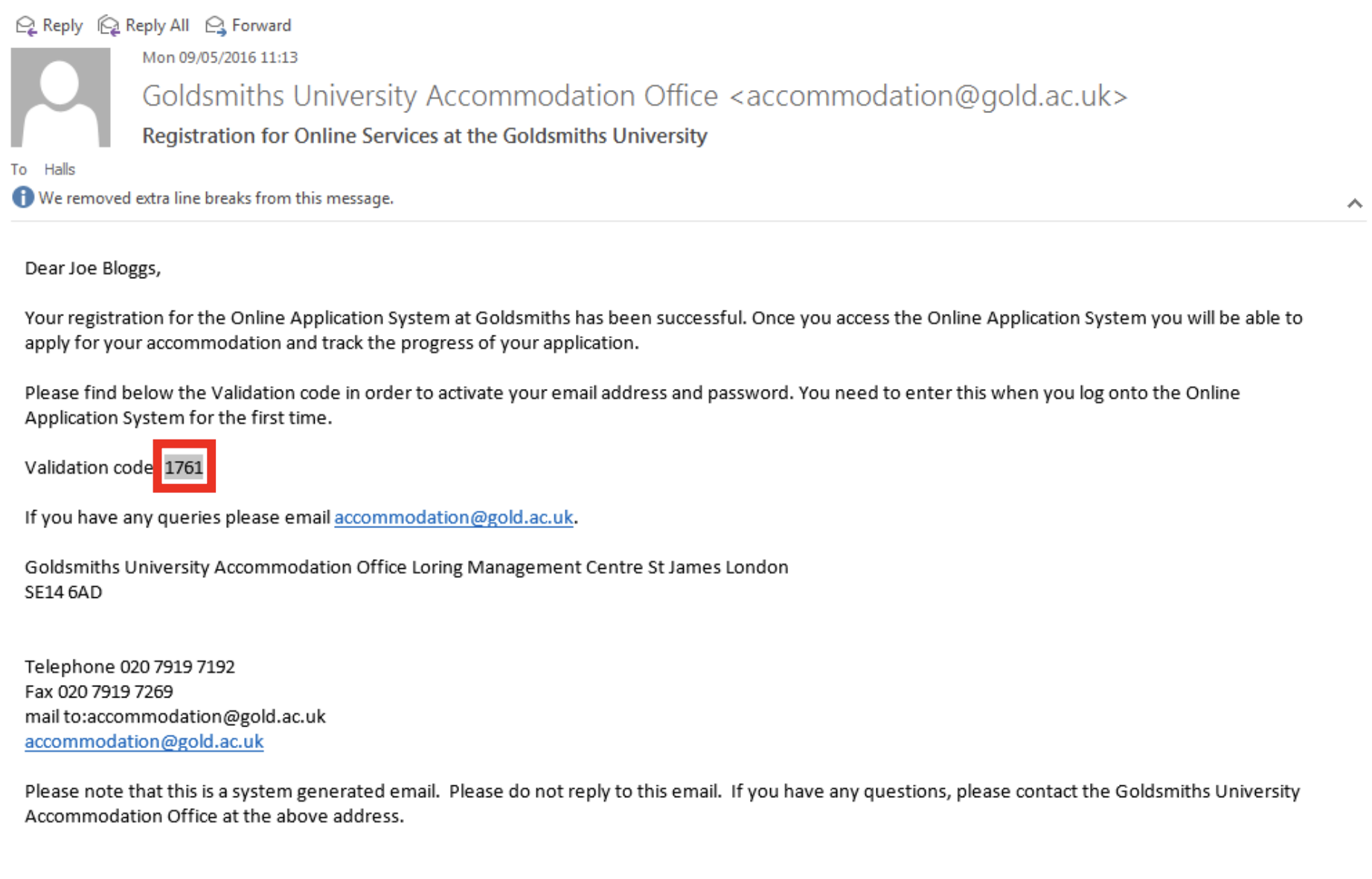
Please enter the validation code in here. After this point you will only need the email address and password that you registered with to log in.
Step 6: You are now logged in
You would then be logged into the online application where you can make your application for accommodation (please see the “Applying for accommodation Guide”).
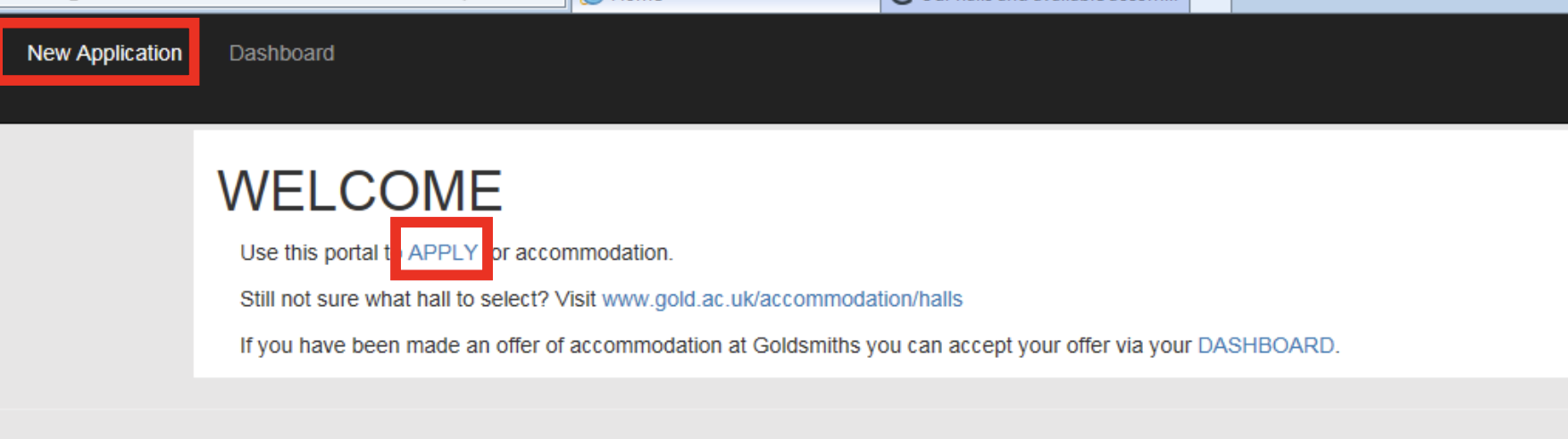
If you experiencing any issues registering to apply online, please email accommodation@gold.ac.uk with your full name, student ID, date of birth, home address and screenshot of the error message.